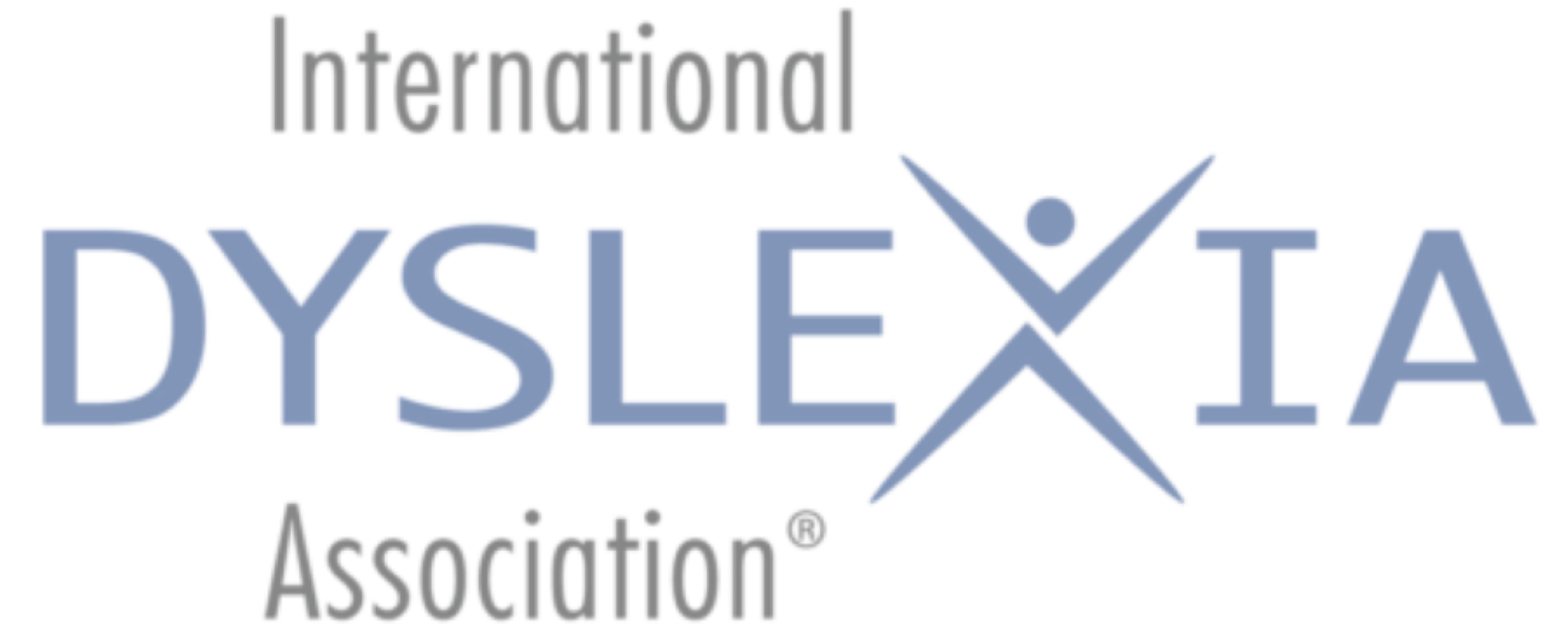September 2015
AT for Reading: Even More Alternative Strategies Using AT
By David C. Winters
Is it that time already? I’m so glad you came back to see me again. I’ve been looking forward to your visit.
At our last visit, we talked about a few high tech options that “read” e-text (electronic text) aloud. I told you that e-text uses a digital format and includes media such as e-books, PDFs, and documents composed on a computer, tablet, or smartphone.
A Few Reading Quirks
Did you try any of those apps? If you did, you might have noticed a couple of reading quirks when the app uses the text as it appears on the original published printed page. For example, the app may have difficulty correctly interpreting the much larger first letter of the first word in a chapter that many publishers like to use as a visual highlight. The reader might pronounce the “name” of the large first letter and then read the rest of the word.
For example, When would be read as “W” followed by “hen.”
These types of apps also may misread hyphenated words at the end of a line. The app may interpret the hyphenated word as two separate words. For example, if the word appeared was hyphenated at the end of a line as ap- on one line and peared on the next, the app may read it as, “app” followed by “paired.”
In addition to their difficulty with interpretation of large first letters and hyphenated words, some reader apps pause at the end of every line. Some listeners may find this pause distracting, especially if they are not following the highlighting of the text as the reader “speaks” each word.
Other E-Text Options
Even though text-to-speech apps may have a few quirks, they can provide valuable help to the person who struggles with accurate and efficient word identification/decoding. Let’s learn about some other options for reading e-text aloud.
Because many reader apps convert the printed or e-text found in the original published material into text that is easier to decode accurately, the person using the app loses the visual appeal of the original published text. One app that tries to maintain that visual appeal is Blio (www.blio.com). This free app for Windows, iOS, and Android devices reads e-Text and eBooks in the Blio, ePub, and PDF formats. While the app is free, the user purchases books individually. The Blio format features full-color book presentation. In addition, some of the books are professionally read, while others feature high-quality digital voices. The free app comes with one female voice and others can be purchased for $10 each. The app is fairly easy to use, and the user can adjust visual and auditory settings in the app (e.g., keeping the font used by the publisher or changing the font to one of 14 others). In order to benefit from full use of the app, the user needs to be careful to purchase the version marked Blio rather than ePub or PDF when purchasing books from the Blio store.
Some devices have dedicated e-text apps that have an option for a text-to-speech function. For example, the Mac OS and iPhone/iPad iOS-based iBooks app (www.apple.com/ibooks) has an extensive selection of reading materials available for purchase. Some of these materials have text-to-speech built into the selection and may even use a professional reader. And some books make extensive use of the app’s interactive features. However, even if the reading material does not have built-in text-to-speech capability, the user can access the iOS Speak function to orally read the text by following a few simple steps:
- Double tap the text to highlight a word. In addition to the highlighted word, a menu bar will appear with several options.
- Using the small blue dots at each end of the highlighted word, enlarge the highlighting so that all of the text on the page you want to have read is highlighted.
- Finally, tap the “Speak” button on the menu bar that is just above the top of the highlighted text. The app will then read all of the highlighted text.
NOTE: These instructions are based on iOS 8.4; other versions may differ, but usually only slightly.
The user can change the speech settings, including the speaking voice and rate, in the device’s settings. Choose “General,” then “Accessibility,” followed by “Speech.” Be sure that “Speak Selection” is turned on. Clicking on “Voices” allows the user to choose the language and sometimes even a specific voice in that language. When available, the user should at least choose the “Enhanced Quality” option. Once chosen for the first time, the user will need to wait a few minutes for the voice to download to the device.
By the way, the above text-to-speech function is available for almost any text on the device, not just for the material in iBooks, as long as you can highlight the text. When you highlight the text, check the menu bar that appears to see if “Speak” is one of the options.
Well, I see that our time is coming to an end for this visit. Between now and the next time we get together, I hope you can try out one or both of the options we talked about today. And don’t worry, even more options are available; we’ll talk about some more of them next time. See you soon!
More of Dr. Winter’s AT Labs:
June 2015
Reading E-Text: Alternative Strategies Using AT
February 2015
Dr. Dave’s AT Lab: AT for Reading: Alternative Strategies using AT
October 2014
Dr. Dave’s AT Lab: AT for Reading: Young Children
May 2014
Dr. Dave’s AT Lab:
Did You Catch All That? Note-Taking and AT
February 2014
Dr. Dave’s AT Lab: Welcome to Dr. Dave’s AT Lab!
David C. Winters, Ph.D., Fellow/AOGPE, is an associate professor in the Department of Special Education at Eastern Michigan University. He has been a classroom teacher, tutor, diagnostician, administrator, and tutor/teacher trainer for over 30 years and is a member of the International Dyslexia Association Orton Oaks. He currently teaches courses introducing preservice teachers to special education as well as instructional and assistive technology, writing, and assessment in special education for preservice special educators and speech language pathologists.
Copyright © 2015 International Dyslexia Association (IDA). We encourage sharing of eXaminer articles. If portions are cited, please make appropriate reference. Articles may not be reprinted for the purpose of resale. Permission to republish this article is available from info@interdys.org