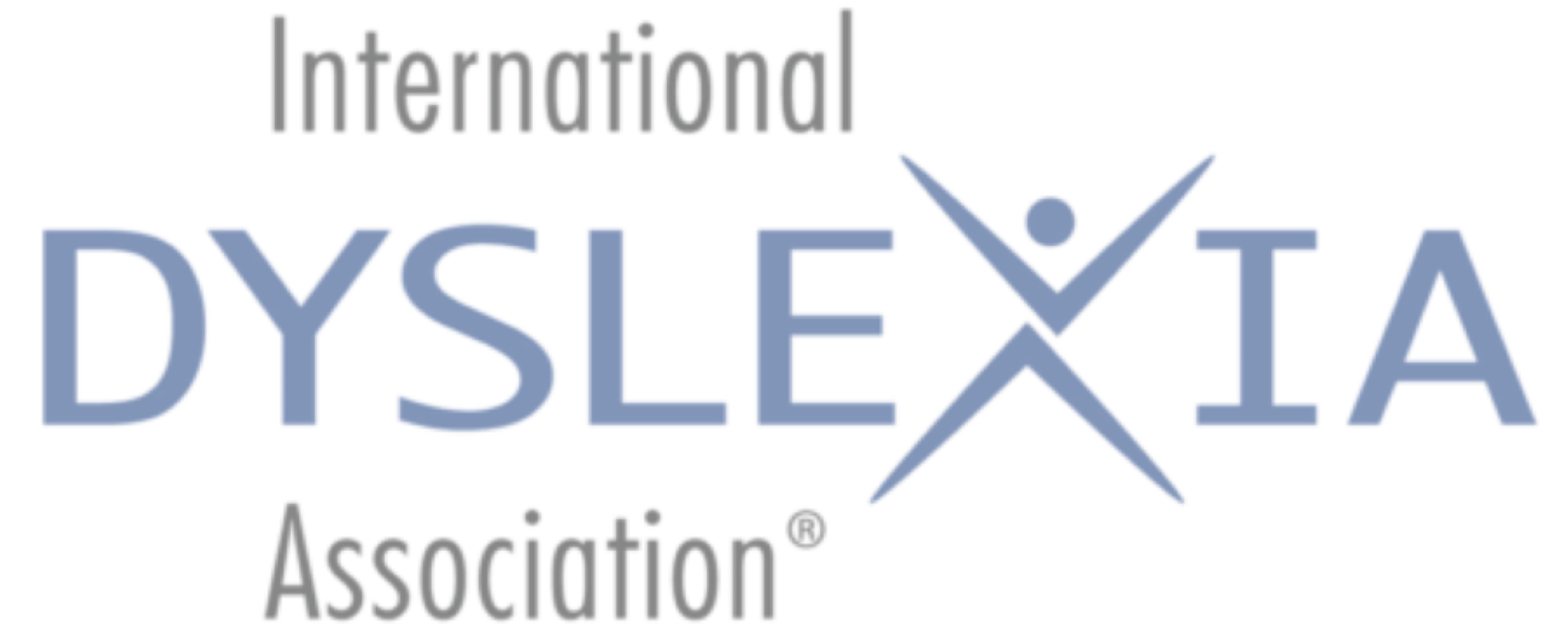May 2014
By David C. Winters, Ph.D.
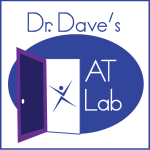 Welcome to another visit to Dr. Dave’s AT Lab. Today I want to talk about note-taking. AT can be helpful to anyone who needs to take notes—people with dyslexia and other disabilities and everyone else.
Welcome to another visit to Dr. Dave’s AT Lab. Today I want to talk about note-taking. AT can be helpful to anyone who needs to take notes—people with dyslexia and other disabilities and everyone else.
Sometimes I feel sorry for my university students. I talk quickly; I always have more information to cover during a class session than the session has minutes. Some students try to write down every word I say. Others try to write every word from the presentation slides. Some go glassy-eyed after awhile, even though I do try to break up the class with videos, stories, and activities. Some students prefer to handwrite their notes. Some type them on a laptop. Many use a tablet (e.g., iPad). Over the years, I’ve found several AT strategies and devices that can help anyone become a more effective note-taker. But before discussing these strategies and devices, allow me to point out that teachers and meeting leaders play a role as well.
A Word for Teachers and Meeting Leaders
Taking notes while listening puts a heavy demand on working memory. All of us can think of times when we were able to write part of the information, then realized we had forgotten the rest or had lost track of what the speaker was saying while we were writing. A few simple strategies based on the UDL (Universal Design for Learning) principle of Multiple Means of Representation (see www.cast.org for a description of UDL) can reduce the impact of working memory constraints.
One strategy is to provide an electronic copy of the presentation or document before the class or meeting. This allows participants or students to print out a copy of the presentation for following along and for taking notes. Some people prefer to open the presentation on a laptop or tablet and add notes directly into the electronic file or even to follow along on the electronic version while taking notes on paper.
Another strategy I use is to provide a handout outlining the major points of the presentation. To encourage engagement, I leave blanks in which participants enter key words, phrases, or concepts. I also include additional white space for the participants to add their own notes.
Now, having touched on what teachers and meeting leaders can do, let’s think about some AT available for the note-taker. We’ll begin with some low-tech solutions.
Low-Tech AT for Note-Taking
I recommend consideration of low-tech AT solutions first. Usually these are simply constructed and inexpensive and do not require electricity. Low-tech AT for note-taking can be particularly helpful for organization and emphasis.
One low-tech strategy is to use color when writing notes or reviewing notes. Highlighting important words or phrases draws attention to the most important concepts covered during a class or meeting. Designating specific colors for particular types of information provides additional structure to the notes. For example, during a business meeting, the note-taker could highlight action items in blue, supporting information in yellow, and motions or consensus statements in green. Or during class, a student could use yellow to highlight important terms, blue for main concepts, and green for supporting details.
Another low-tech AT strategy is to use sticky notes and/or flags while taking or reviewing notes. For example, the note-taker can place a sticky flag on the notes to indicate key concepts, terms, or information needing clarification for later review. Again, the note-taker could assign sticky notes or flags of specific colors to particular types of information.
High-Tech AT for Note-Taking
While low-tech AT can help the note-taker to show emphasis and improve organization, high-tech AT can facilitate the entire note-taking process. If the teacher or meeting leader provides an electronic version of the presentation, a
participant can record notes directly within the file. But what about those times when the note-taker needs to generate the notes?
A few years ago, as our daughter was planning her wedding, we had a sample tasting appointment at the caterer. I knew that we would have difficulty remembering all the dishes, so I used a smartpen to take notes during the food presentations. A smartpen (www.livescribe.com) allows the note-taker not only to write notes but also to record the audio while writing. In my special dot paper notebook, I drew a rectangle to represent the sample tray. Then, as the chef described each food sample, I numbered each sample to represent its placement on the tray. Later, as we discussed which foods to choose, we re-listened to the chef’s descriptions as well as our own discussions while sampling. This potentially overwhelming task became manageable because we could find information in the notes quickly without having to listen from the beginning or guess where to find it on the audio recording.
Because the smartpen synchs the audio to the written notes, a person can go to any place in the notes and hear the audio at that spot—especially helpful for clarifying a point that was only partially written down. Notes can include diagrams, line drawings, and other types of graphics, all synched to the audio at the time the pen was writing.
Smartpens work by including a tiny infrared camera that records the position of the pen tip on special dot paper. The latest version of the smartpen (Livescribe 3), which is a bit larger than a regular pen, wirelessly connects to a mobile device to record and synch the audio automatically. Currently, the Livescribe 3 only works with Apple devices, although the developer is working on compatibility with other platforms. Other versions of the smartpen (Sky wifi and Echo) are fully self-contained; they include a microphone, speaker, and headphone jack as well as the camera. Another big benefit of the smartpen is that the user can upload and share the note files to various devices and the Internet. Currently, the cost of a smartpen ranges from $120 to $250.
Another approach is to use a note-taking app on a tablet. My favorite, and one many of my students and colleagues use, is the iPad/iPhone app, Notability (www.gingerlabs.com), which currently costs $3. Like the smartpen, Notability allows the note-taker to record audio while taking notes and syncs the audio to the notes. Before the class or meeting begins, the note-taker can import files, such as presentation slides, and take notes directly on the page. The note-taker also can add media such as pictures, figures, and web clips to the notes and can type, write, and highlight notes. The app also has numerous sharing options and saves to several cloud-based resources such as Dropbox (www.dropbox.com), Google Drive (www.googledrive.com), and Box (www.box.com).
Well, I see that our time together in the AT Lab is about finished. Until next time, happy note-taking!
More of Dr. Winter’s AT Labs:
Dr. Dave’s AT Lab: Welcome to Dr. Dave’s AT Lab!
David C. Winters, Ph.D., Fellow/AOGPE, is an associate professor in the Department of Special Education at Eastern Michigan University. He has been a classroom teacher, tutor, diagnostician, administrator, and tutor/teacher trainer for over 30 years and is a member of the International Dyslexia Association Orton Oaks. He currently teaches courses introducing preservice teachers to special education as well as instructional and assistive technology, writing,and assessment in special education for preservice special educators and speech language pathologists.
Copyright © 2014 International Dyslexia Association (IDA). We encourage sharing of Examiner articles. If portions are cited, please make appropriate reference. Articles may not be reprinted for the purpose of resale. Permission to republish this article is available from info@interdys.org.