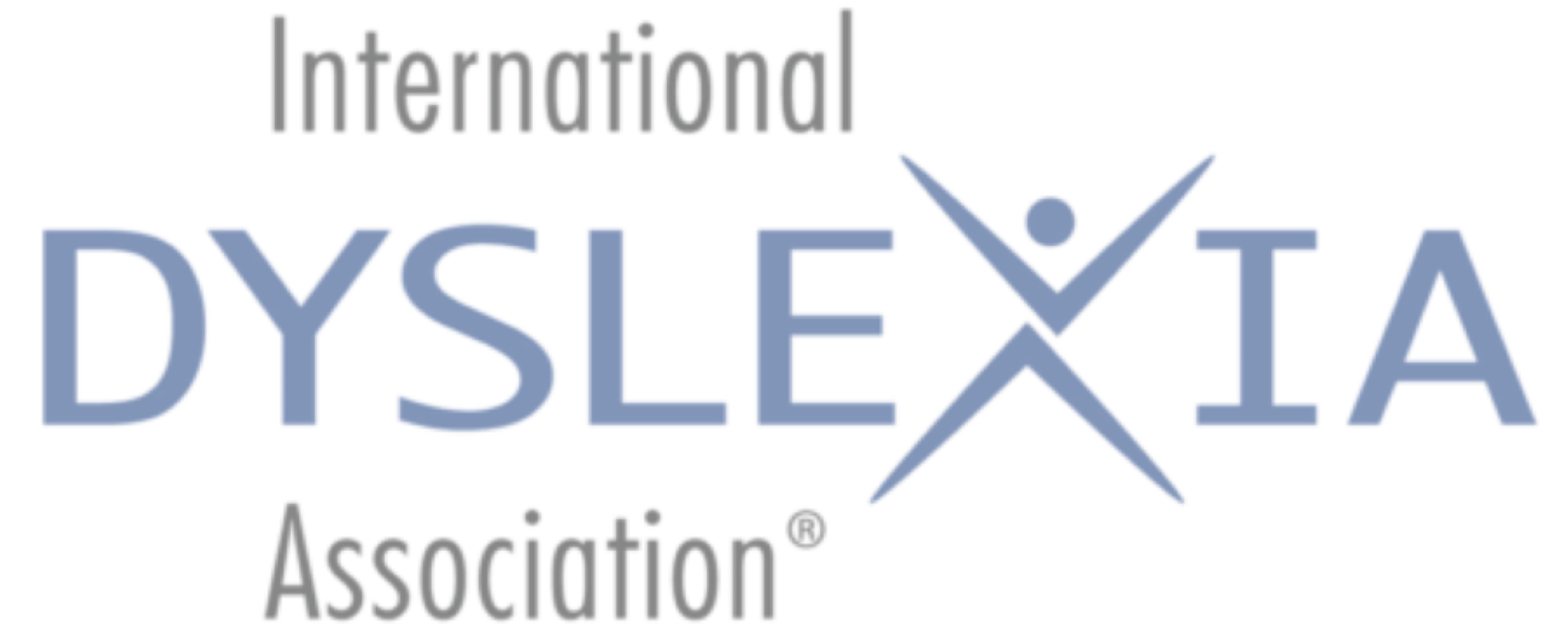Share This: 
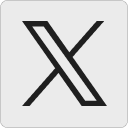

Volume 7, Issue 5
December 2018
By Elaine Cheesman, Ph.D.
‘Explicit keyboarding instruction (touch-typing) is needed to develop keyboarding fluency and unlock the full potential of the word processor for children’s writing.’
It is not unusual for school personnel to suggest typing to circumvent handwriting difficulties in students. There are just a few problems associated with this recommendation. For one, research supports instruction and proficiency in both handwriting and touch-typing—typing using all ten fingers without looking at the keyboard. There are many times when only pens and pencils are available for writing tasks (Thompson et al., 2016; Wolf & Berninger, 2018). Second, accommodations alone are insufficient (Thompson et al., 2016). Connelly, Gee, and Walsh (2007) found that keyboarding, in comparison to handwriting, does not necessarily result in improvements in children’s writing: “Explicit keyboarding instruction (touch-typing) is needed to develop keyboarding fluency and unlock the full potential of the word processor for children’s writing.”
Many annual state assessments of literacy and other academic content areas are currently administered by computer. Slow and inefficient typing skills may result in lower test scores if students are unable to finish tests.
And therein lies the biggest problem: Many schools require students to submit typewritten assignments, but few schools provide explicit instruction in touch-typing. This is true even in schools where the accommodation of keyboarding is recommended for students with handwriting difficulties.
For the present time, parents and older students may need to provide touch-typing lessons at home using web-based computer instruction and practice. Once again, though, there is a glitch.
Many schools require students to submit typewritten assignments, but few schools provide explicit instruction in touch-typing. This is true even in schools where the accommodation of keyboarding is recommended for students with handwriting difficulties.
This review focuses on three well-designed web programs that emphasize auditory and visual learning modes over text. All work best on a desktop or laptop computer but can work on a mobile device with a separate keyboard attached. One is a learning program for kids, a second is intended for older teens and adults, and another is a site with fun arcade-type games to increase accuracy and speed.
Learn to Touch-Type With Typing Lessons
Two instructional programs are particularly well-suited for kids and adult novices and for older teens and adults with learning and/or attention issues. Both provide instruction consistent with the principles of Structured Literacy:
- Instruction and practice are multisensory.
- Information is presented in small bits.
- Content progresses from simple to more complex.
- Content spirals back to review previously introduced skills.
- Practice opportunities are consistent yet varied.
Both programs support several different languages. Both have these important features:
- Limited written text
- Easy startup
- Few or no distracting images and/or sounds
- No ads
- No irrelevant content (e.g., games that distract from the content)
- Explicit oral instructions
- All keys—space bar, punctuation, shift keys, tabs, and numbers—covered
- Consistent format throughout all lessons
- Multisensory instruction and practice (includes narration, illustrations, and touch)
- Unobtrusive positive and corrective feedback
- Cumulative practice lessons (known keystrokes reinforced as new concepts are introduced)
- Cumulative practice sessions (progression from easy to more challenging activities)
TypingClub: www.typingclub.com
Audience: Ages 7 to adult
This excellent web-based computer program sequentially and cumulatively introduces the art of touch-typing through 650 simple, intuitive, step-by-step lessons and animated videos. This program is appropriate for touch-typing novices as well as those who are experienced and wish to improve their skills. The free trial version covers the row of 10 home keys and space keys in 22 lessons. For teachers, a school version allows one to monitor multiple students’ progress, customize the lessons, and manage multiple classes.
The first 22 lessons are free. After that, there is a monthly fee of $8.00—a small price to pay for an excellent program. With diligent and consistent practice, a student can easily complete the instruction and practice in just a few months.
The very first level begins with an animated video on important information about not looking at the keyboard and the row of home keys. It draws the user’s attention to the tactile feel of the bumps on the home key letters of F and J. After the narrated introduction, basic reading skills are useful but not completely necessary (e.g., Touch the J and F keys). Because the program has animated illustrations and is very intuitive, people with limited reading skills will have no trouble figuring out how to progress though the program. These brief instructions use the same words and simple format throughout all lessons.
During instruction and practice, an animated line drawing models where the fingers should be placed. The user can look at the screen for directions instead of the keyboard, thus building good touch-typing habits. To navigate through the practice lessons, all information appears on the screen without a need to scroll downward.
Error correction is immediate and unobtrusive. Correct responses are shown in green and incorrect responses in red. If the user becomes distracted, a blue conversation bubble appears with the words, “Start Typing,” followed by the next letter underlined in blue and an illustration showing correct key and finger placement.
The instructional sequence and activities are explicit, systematic, and cumulative. For example, once the row of home keys has been introduced (Lesson 14), simple words and phrases—made up of words formed from these letters—are practiced (e.g., glad, sad; half a glass). Then real words and phrases are typed in short sentences (e.g., ask dad; dad had a gash)—but without capital letters or punctuation. This practice has the additional advantage of providing reading practice for words with /ă/. All sentences are in lower case until the SHIFT key has been introduced and practiced.
After instruction, the practice activities are sequential, cumulative, and varied, yet predictable. The following steps are included:
- Introduction of keys
- Review of the characters (keys) introduced in the lesson
- Practice for accuracy and speed with previously-taught letters
- Short reinforcing game.
At the end of each unit’s instruction, a short practice lesson is scored for accuracy and rate. The next screen allows the user to review performance based on words per minute (wpm) scores shown along the sequence of typing. Motivational words (e.g., Wow! Great! Nice!) appear along with the wpm scores for extra fast typing. After each small manageable unit, one has the opportunity to replay the lesson for extra practice.
The program reviews important information at regular intervals. For example, after about 14 units, the program inserts a short animated video that reinforces the importance of using kinesthetic memory for the feel of the fingers on the keyboard rather than looking at the keys. This practice focuses on just one hand at a time with the home keys.
The “Stats” tab summarizes daily, weekly, and monthly progress for practice time, accuracy, coverage, speed, finger mastery (left hand, right hand, and thumbs) and “Review Performance.” Correctly typed letters are shown in green with errors in red. This progress summary appears at the end of each lesson.
Free Typing Lessons at GCF Learn Free: https://edu.gcfglobal.org/en/typing
Audience: Ages 15 to adult
This clutter-free program is designed for mature audiences—teen and adult learners who are novice typists. It has mature narration and progresses at a slow but appropriate pace. Instruction and feedback are presented with a kind, adult voice. The program begins with an animated video that provides important information about not looking at the keyboard and the row of home keys. It draws the user’s attention to the tactile feel of the bumps on the home key letters of F and J. Although this introduction to the principles of touch-typing is somewhat wordy, the extra verbiage does not last. Be patient.
The oral narrative provides appropriately encouraging words and simple instructions. The error feedback is both visual (i.e., letters turn red and shrink) and auditory (i.e., through encouraging words) to address the possible discouragement teens and adults might feel, including, “Mistakes are perfectly natural at this stage” and “Remember, you are building up your muscle memory. The more you do, the quicker it comes.”
Other nice touches assist the learner. For example, one has the option to repeat the practice unit or go on to the next lesson. If the practice deviates from the standard routine, the oral narration informs the user; there are no surprises or confusion. For example, after practicing new keys, the narrator says, “Now let’s bring in the rest of the keys. Let’s do two more.” This helps the user anticipate the end of practice.
As a side note, to refresh skills and improve dexterity, adults who are recovering from a stroke may also find this program useful. One of my colleagues in this situation tried it out and gave this critique: “I like it. I think l can learn from it. [My] only comment is that I had to take my hands off the keys to scroll down to do the exercises or to press the practice [and] next prompts. Each time I had to do that, it broke my concentration and I had to take a couple of seconds to regroup.”
Although this program provides no personal statistics on accuracy and speed, one can take the speed tests using the next program in this review, Free Typing Games: www.freetypinggame.net.
Increase Speed and Accuracy With Typing Games
Once someone learns the fundamentals of touch-typing, games can increase skills and accuracy. You don’t need to know the entire keyboard to play these games. The best games have these features:
- Targeted content to practice one part of the keyboard
- Sound off option
- Clear purpose
- Easy start with gradually increasing challenge
Free Typing Games: www.freetypinggame.net
Audience: Kids and Teens
Note: The dedicated mobile site has a cleaner interface, but the website sometimes links to other unrelated sites with paid content. The computer version is cluttered with too much text, but don’t let this stop you. This free website has well-designed Free Typing Games and Free Typing Tests. It is easy to navigate, and the games and typing tests are well worth your time.
Taking the speed tests is straightforward; results are reported for number of words typed, number of errors, and calculated words per minute (wpm). This program is a good companion for the Free Typing Lessons at GCF Learn Free program that contains no timed test statistics. There are 40 typing tests and 10 engaging arcade-like games.
The typing tests allow the user to adjust the size of the font, choose a time from 1–5 minutes, select one or two spaces after a period, and choose whether or not to allow backspacing. The text has four areas of focus:
- The first 25 tests focus on specific keys and fingers.
- The next 10 use classic fables and stories.
- The next two include commonly misspelled words (e.g., khaki, savvy, yacht) that are repeated several times per test to increase spelling mastery.
- The last three tests contain words from Spanish, French, or German.
Each Free Typing Game has a similar format, so once the user understands the intuitive interface, even nonreaders can navigate the site easily. The games contain brief written directions for text-dependent adults, but reading skills are not necessary to play the games; people accustomed to gaming will figure it out very quickly. A standard menu for all games includes “Lesson,” “Difficulty,” and “Turn off sound” (or “Use earphones”). The “Lesson” drop-down menu lets the user select content that parallels the learning progression in most other typing lesson programs.
Each of the 10 arcade-type games uses the same text as the Typing Games, but has a different theme for different tastes (e.g., “Space Bar Invaders” or “Trick or Type”) and an option to turn off the sound (or keep it on with headphones/earbuds). Each game also has theme-related consequences for slow typing or errors. Make a few mistakes just to see what happens.
Research supports the need for instruction and proficiency in both handwriting and touch-typing—using all 10 fingers without looking at the keys. Simply switching from handwriting to keyboarding does not necessarily result in improvements in children’s writing (Connelly, Gee, & Walsh, 2007). In order for keyboarding to become a functional skill for students, especially those with handwriting challenges, keyboarding must be taught and practiced to develop fluency so that students can unlock their full potential for written expression. Explicit, systematic instruction is a key to their successful use of keyboarding for written expression—and the three well-designed web programs presented here are examples that can be used by children, older teens, and adults.
References
Connelly, V., Gee, D., & Walsh, E. (2007). A comparison of keyboarded and handwritten compositions and the relationship with transcription speed. British Journal of Educational Psychology, 77(2), 479–492. doi:10.1348/000709906X116768
Mueller, P. A., & Oppenheimer, D. M. (2014). The pen is mightier than the keyboard: Advantages of longhand over laptop note taking. Psychological Science, 25(6), 1159–1168. doi:10.1177/0956797614524581
Thompson, R., Tanimoto, S., Abbott, R., Nielsen, K., Lyman, R. D., Geselowitz, K., & … Berninger, V. (2017). Relationships between language input and letter output modes in writing notes and summaries for students in grades 4 to 9 with persisting writing disabilities. Assistive Technology, 29(3), 131–139. doi:10.1080/10400435.2016.1199066
Wolf, B. J., & Berninger, V. W. (2018). Multi-modal handwriting instruction for pencil and technology tools. In J. R. Birsh & S. Carreker (Eds.), Multisensory teaching of basic language skills (4th ed.). Baltimore, MD: Brookes.
More of Dr. Cheesman’s App Chats:
Dr. Cheesman’s App Chat: Technology Can Improve Your Students’ Writing and Your Own (September 2017)
Dr. Cheesman’s App Chat: Literacy Apps for English Language Learners (February 2016)
Dr. Cheesman’s App Chat: Games to Boost Math Skills (August 2014)
Dr. Cheesman’s App Chat: Vocabulary & Morphology (April 2014)
Dr. Cheesman’s App Chat: Word Games and Logic Puzzles (December 2013)
Dr. Cheesman’s App Chat: Spelling (August 2013)
Dr. Cheesman’s App Chat: Ten Interactive Books for Kids, Teens, and Adults (May 2013)
Dr. Cheesman’s App Chat: iPad Apps for Literacy Instruction (February 2013)
 Dr. Cheesman is Associate Professor Emerita at the University of Colorado Colorado Springs. She resides in Santa Fe, New Mexico. You may contact her at DrECheesman@Gmail.com.
Dr. Cheesman is Associate Professor Emerita at the University of Colorado Colorado Springs. She resides in Santa Fe, New Mexico. You may contact her at DrECheesman@Gmail.com.
Copyright © 2018 International Dyslexia Association (IDA). Opinions expressed in The Examiner and/or via links do not necessarily reflect those of IDA.
We encourage sharing of Examiner articles. If portions are cited, please make appropriate reference. Articles may not be reprinted for the purpose of resale. Permission to republish this article is available from info@dyslexia.org.