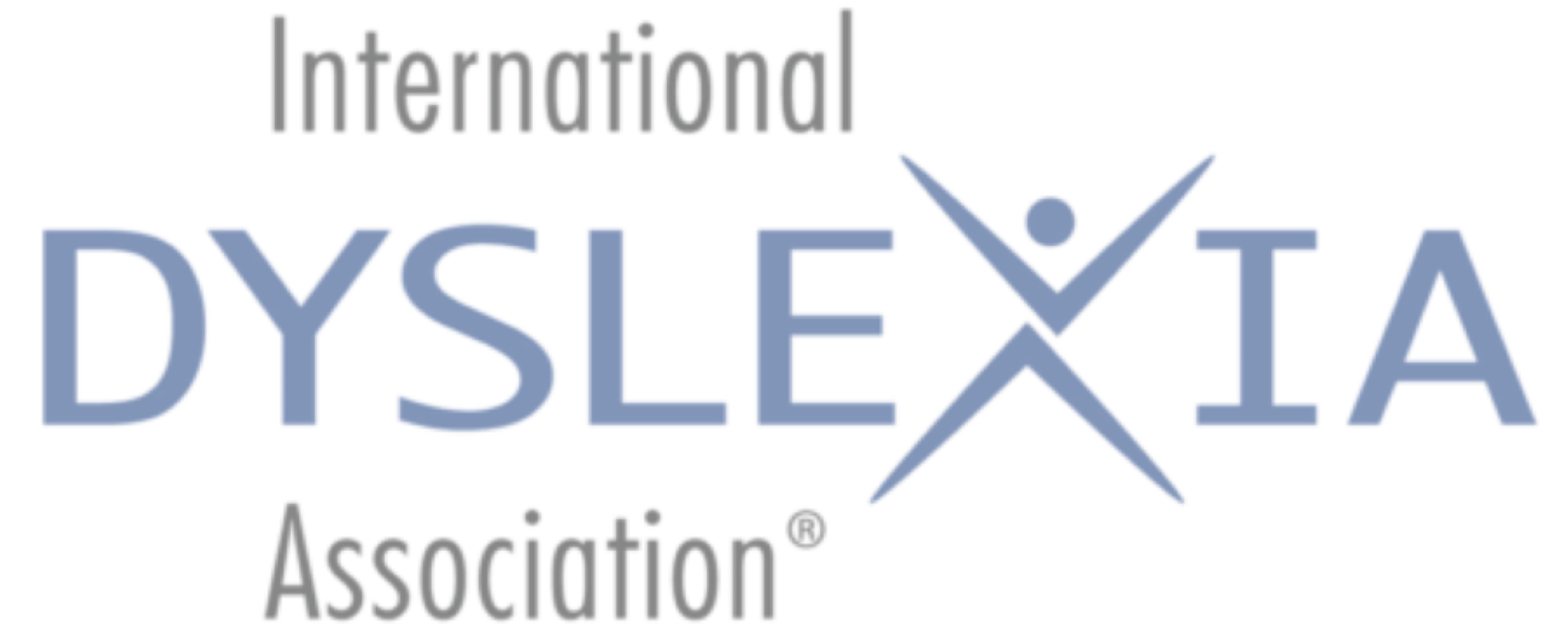Share This: 
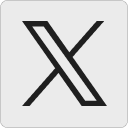

By David C. Winters, Ph.D.
February 2017
Welcome back! I’m so glad that you made it for another visit. So, did you try either of the apps for reading Web  articles that we talked about last time? Well, you might remember that I had a couple more to show you when we ran out of time during your last visit. Let’s go over to the work area so I can share them with you.
articles that we talked about last time? Well, you might remember that I had a couple more to show you when we ran out of time during your last visit. Let’s go over to the work area so I can share them with you.
Before I discuss the first one with you, let me remind you that one of the problems with listening to Web articles is that they usually have things on the page that you don’t really want or need to read, such as graphics, links, advertisements, and so on. A good Web reader should be able to omit those extra things and focus on the main article.
Echo Browser
Echo Browser is the first app I want to show you. It is currently available for the iPhone/iPad for $2.99, although it does have a free version that contains ads.
This app can read Internet articles written in 29 languages. A few of the languages (e.g., English, Spanish, and French) have additional voices to reflect the location where that language is spoken. For example, English voices include American, British, Australian, Irish, and South African English dialects. Users can adjust the voice, speed, and pitch of reading.
This app is quite easy to use. Let’s go to a web page and I’ll show you. OK, here we are. Just tap on the text that you want to hear, and the app will begin reading it almost immediately. If you tap the title, that’s all the app reads. Now, tap the main text of the article, and the app reads it for you. The inflection of the voices is quite good too.
If you double tap the text, the screen changes to text mode. As you can see, sometimes I need to repeat this double tap a few times before it changes. This text mode shows just the text with none of the graphics on the web page. A tool bar also appears at the bottom of the screen that allows you to control playback language. By pulling up on the tool bar, you can adjust the speed, pitch, and size of the text. You can also navigate from paragraph to paragraph by tapping the fast-forward and rewind icons. This text mode highlights each paragraph as it is being read. To go back to the web-page view, swipe the page from right to left.
This app also reads articles in RSS feeds in order. Just save them to the RSS folder in the app, and you are ready to listen. OK, now that we’ve tried out the Echo Browser, let’s look at one more option.
Natural Reader Text to Speech
Natural Reader Text to Speech is an app that reads articles from web pages and other documents (e.g., Word, PDF, e-books, e-text), and it is available for both iOS and Android devices. The free version allows the user 100 minutes of text-to-speech without interruption. Upgrading to the paid version ($9.99) removes that restriction. These apps are mobile versions of the Windows/Mac Natural Reader app (www.naturalreaders.com).
The app comes with the ability to read 26 languages, and several of the languages have more than one voice option. Like other apps that I’ve shown you, some languages come with multiple dialects.
This app is also fairly easy to use. Let me show you. Just click on the plus sign in the upper right-hand corner of the screen to add a new article. Since we’re talking about reading articles from a web browser, tap the Webpage icon. Now enter the web address that you want. Once the web page loads, click on the article that you want to hear. Tap the Listen Now icon at the bottom of the screen, and the app brings it up in text mode. You might want to tap the place that you want to start listening. Then tap the Play icon, and you’ll hear the article. The app also highlights each sentence while it’s being read.
Besides choosing the language, you can change the rate of speech, font size, and background color. You can also choose between a serif or sans serif font.
Wow! Look at the clock! I guess we need to stop for today. I do hope you find some of these apps helpful. Be sure to try some of them out before you come back.
More of Dr. Winter’s AT Labs:
June 2015
Reading E-Text: Alternative Strategies Using AT
February 2015
AT for Reading: Alternative Strategies using AT
October 2014
AT for Reading: Young Children
May 2014
Did You Catch All That? Note-Taking and AT
February 2014
Welcome to Dr. Dave’s AT Lab!
David C. Winters, Ph.D., Fellow/AOGPE, is an associate professor in the Department of Special Education at Eastern Michigan University. He has been a classroom teacher, tutor, diagnostician, administrator, and tutor/teacher trainer for over 30 years and is a member of the International Dyslexia Association Orton Oaks. He currently teaches courses introducing preservice teachers to special education as well as instructional and assistive technology, writing, and assessment in special education for preservice special educators and speech language pathologists.
Copyright © 2017 International Dyslexia Association (IDA). We encourage sharing of Examiner articles. If portions are cited, please make appropriate reference. Articles may not be reprinted for the purpose of resale. Permission to republish this article is available from info@dyslexiaida.org.